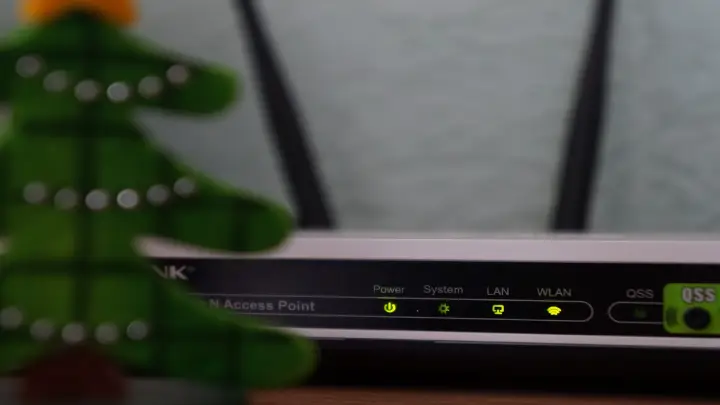The Wifi routers may be one of the prime gadgets in anyone’s home. A Wifi Router is a device that works as a gateway to all of the outgoing and incoming web traffic, serving as the security check post, ensuring not to allow anything dangerous to come in and sensitive data to go out.
Keeping this in mind, it is essential to make sure that your router is secure. The good news for you is that the measures that you need to take to secure your Wifi networks are not time-taking or too difficult. For instance, using a VPN on your router will significantly lower any cyber security risks that you may face.
Configuring a VPN on your router is one of the best and easiest ways to secure your entire network. You can choose the best router VPN as recommended by VPNRanks. These VPNs can greatly assist when securing your Wifi Router.
Here are the simple and easy tricks that you can use to secure your Wifi router using your web browser to access the router’s settings:
Table of Contents
Always Access The Admin Portal of Your Through Ethernet
Signing into your router’s administration panel is as easy as opening a browser and then inputting the router’s IP address (or a URL) and the admin login and password.
But if you are using a wireless connection, then it might not be the best method.
Your account credentials are transmitted over the air while accessing the admin panel through a wireless network, which creates a risk of detection.
For example, if your login to your router’s control page is through a wireless network, a malicious entity on your system that is monitoring traffic might be able to see your credentials because the connection isn’t encrypted. Also, man-in-the-middle assaults might occur.
Change the Default Login Details of the Router
All routers include a preset login name and password for the control panel. When setting up your router for the first time, you must log in using this combination. The password is usually different from the one that you choose to connect the devices to your internet, so keep that in mind.
The pre-configured router password must be changed as quickly as possible.
Change the Default SSID of the Router
You should also update your router’s SSID (the name that appears publicly when you search for Wi-Fi connections nearby).
The default SSIDs potentially reveal their model and brand. For instance, the default SSID for many Linksys routers is Linksys-XYZ123. Similar versions are available from Belkin, TP-Link, Cisco, Netgear, and other manufacturers. Many of these router types have SSIDs that reveal their information by default.
It’s a little bit simpler for a suspected hacker to gain access if they know what sort of WiFi router you have. For example, they might investigate weaknesses in your particular model using that knowledge. We advise updating your SSID quickly. When doing so, you can even use a quirky Wi-Fi network name.
Set the Latest Encryption Protocols
Your router should have encryption activated. If you don’t use encryption protocol, it’s like letting everyone come through your doors and windows: whatever you do or say online is publicly visible to anybody with the interest to listen or look.
To be certain that you are not using an out-of-date protocol, you should check your Wi-Fi encryption configurations. WPA3 is the most recent Wi-Fi standard, albeit not every router supports it. While WPA1 is still functional, WPA2 has replaced it. If this is your only choice, you ought to change your router.
Turn On the Router Firewall
A firewall examines incoming traffic data, so anything it deems hazardous is blocked. SPI Firewall is a common name for the built-in firewall function included in the majority of routers. A database is used to compare portions of all incoming traffic data, and only traffic that passes the assessment is allowed to enter.
The majority of routers will have this activated by default, however, you should double-check. You should know that this can cause issues with some online games. When it does, port forwarding can be used to get around it.
Also, a router firewall alone is insufficient. Because dangerous data might occasionally slip through the gaps unnoticed, it is advisable to add firewall software as an additional layer of security to your device.
Turn Off WPS and UPnP Settings
The Wi-Fi Protected Setup(WPS) protocol makes it simple to connect new devices to a wireless network. In order to use the button technique, all you need to do is start a WPS connection on your device and then push the WPS button on the router to connect the device.
But, WPS also provides a mechanism that enables PIN-based device connection. This PIN is fixed on a few routers. The WPS PIN is actually kept as two independent sets with four numbers, which makes it quite simple to decipher. If you don’t change it, someone might be able to brute-force the digits and use your WPS PIN whenever they wish.
Therefore, it’s essential to deactivate WPS. A little bit of efficiency will be lost, but the added security is worthwhile.
Keep the Firmware of the Router Updated
Maintaining updates is a popular security tip, and this rule also holds for routers. You should keep your router safe by installing the most recent updates, as it is the device that manages all network traffic both in and out.
For two reasons, out-of-date router software is a big problem:
- It could have vulnerabilities in its security that criminals can use
- Updated firmware may include new functions or make other upgrades that affect security as a whole
Therefore, updating your software is for your betterment.
You should periodically check the router’s manufacturer’s website for upgrades for your model’s software. Perhaps some routers’ administrative panels enable you to check for upgrades. Install the patch when it is released and then apply it to your router.
Conclusion
To get the best out of your router and make it as secure as possible, follow these easy hacks that won’t take more than a few minutes. Protecting your Wifi network from invaders is vital for your online privacy and data security. Using a VPN to do so for online security is a great step in the right direction.